PDFs to the iPad
Harbor Reports on an iPad
by Jim Wooll
After you create PDFs of the harbor reports ( or other documents ), here are the steps to move those PDF files to an iPad. You do not need to buy an app, since the built-in iBooks app supports PDF files. The process is quick and easy.
1. Place all of these PDFs in a folder on your PC or MAC.
2. Open the iTunes application on your PC or MAC.
3. At the top left corner, open “Files” and select “add folder to iTunes.”
4. Complete the dialog box by adding your folder that contains the PDF files.
5. Sync your iPad
( I had to do this twice to get it to work in the spring of 2011).
6. When the sync is complete you will find that iBooks under “collections” has a PDF item.
7. Select that item and you will find all of the Harbor Reports that you had placed in the original folder on your Mac or PC. These will be maintained as you add or delete files and sync you iPad.
Let me suggest that you not limit your PDF’s to Harbor Reports. I have added the manuals for my cameras, cell phones, and boat electronics. These were found on-line at the manufacturer’s web sites. You may also wish to include the GLCC Directory and Lifeline issues.
I find the iBooks support of PDFs excellent, with good indexing, book marks, and search.